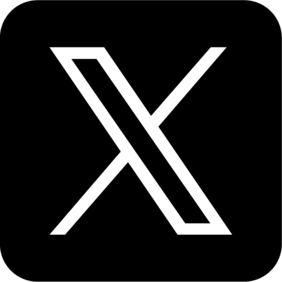Listening to music can help many students focus and stay productive during schoolwork. However, many schools have blocked access to music websites and streaming services on Chromebooks, making it difficult to enjoy music during study periods. If you're struggling to find ways to listen to music on your school Chromebook, this guide will explore the best workarounds while also considering potential risks.

In This Article
01 Quick Summary: Chromebook Music Access Methods
Before diving into detailed explanations, here’s a quick overview of the available methods and their effectiveness.
| Method | Effectiveness | Difficulty | Possible Risks |
|---|---|---|---|
| Using personal Google account | Works if the school only restricts school accounts | Easy | School may lock the device |
| Downloading MP3 files | Reliable if local files are not blocked | Easy | Requires preparation at home |
| Using Google Drive for MP3 storage | Works if Google Drive access is allowed | Easy | Might be monitored by school IT |
| Bypassing restrictions with proxies/VPNs | Works for some sites, but schools often block this | Medium | Could be flagged by school IT |
| Using a phone hotspot | Works if Wi-Fi is the only restriction | Medium | Uses phone data |
| Listening through game videos (e.g., Fortnite) | Works in some cases | Easy | Limited song selection |
| Hiding wired/wireless earbuds | Always possible if done carefully | Easy | Risk of being caught |
| Using a separate MP3 player or iPod | Completely bypasses school restrictions | Easy | Requires buying a device |
Each method has its pros and cons, so choosing the best one depends on your school's specific restrictions and your personal situation. Below, we break down each approach in detail.
02 Using Local Music Files: The Most Reliable Option
If your school has blocked streaming websites like Spotify, YouTube Music, and Apple Music, one of the best solutions is to download music files (MP3s) directly onto your Chromebook. This allows you to listen to music without relying on internet access or blocked sites.
Download MP3 Files at Home
- Visit a website like cobalt.tools, which lets you convert YouTube videos to MP3.
- Copy the URL of a song from YouTube, paste it into the tool, and download the MP3 file.
- Transfer the downloaded file to a USB drive or Google Drive for easy access.
Play Music Locally on Your Chromebook
- Open your Chromebook’s Files app.
- Navigate to the MP3 file and double-click it to play.
- If Google Drive is accessible, upload the MP3 there and stream it through the Google Drive audio player.
Why this works: Most schools don’t block local files, making this method one of the safest and most effective options.
03 Using a Phone or MP3 Player: Avoiding Chromebook Restrictions
If your school Chromebook has strict restrictions, the best alternative is to use a separate device.
- Smartphone with Wired Earbuds: Some schools ban wireless earbuds, but you can use a phone with wired earphones, running the cord under your shirt to hide it.
- Old iPod or MP3 Player: Buy a cheap iPod Shuffle or iPod Mini (2nd Gen) for around $40–$50. These devices store music locally and don’t require internet access.
- CD Player or Walkman (for Retro Lovers): If allowed, this method completely bypasses digital restrictions.
Why this works: Schools cannot block personal devices, and teachers rarely check for old MP3 players.
04 Bypassing School Wi-Fi Restrictions with a Phone Hotspot
Some schools block streaming websites only when using school Wi-Fi, but a phone hotspot can provide unrestricted access.
Enable Hotspot on Your Phone
- Open your phone’s settings.
- Go to Hotspot & Tethering and turn on Wi-Fi Hotspot.
- Set a password to prevent other students from connecting.
Connect Your Chromebook to the Hotspot
- Click on the Wi-Fi icon on your Chromebook.
- Select your phone’s hotspot and enter the password.
- Open a streaming site like Spotify, YouTube, or SoundCloud.
Why this works: The school’s firewall doesn’t apply to personal mobile networks, allowing you to use unrestricted internet.
Note
- Using a hotspot consumes mobile data, so be mindful of your phone plan limits.
05 Hiding Your Earbuds: Low-Tech but Effective
If listening to music on your phone or Chromebook is risky, you can still sneak in earbuds.
Ways to Hide Earbuds:
- Long Hair Method: If you have long hair, you can hide small wired earbuds inside your hair.
- Wired Earbuds + Sleeve Trick: Run the earbud cord up your sleeve. Rest your head on your hand so the wire stays hidden.
- Wireless Earbuds with Hoodie: (If allowed) Use small Bluetooth earbuds and cover them with a hoodie.
Why this works: As long as you stay discreet, teachers won’t notice.
06 Using Online Methods to Unblock Music (Riskier Options)
If you’re willing to take risks, you can attempt proxy sites or VPNs to access blocked music websites. However, many schools actively monitor network traffic, so be cautious.
- Use a Proxy Browser: Websites like Hidester or CroxyProxy can sometimes bypass school filters.
- Use VPNs (If Not Blocked): If your school hasn’t blocked VPNs, try ProtonVPN or Windscribe.
- Join Discord Communities for Unblocking Tricks: Visit Discord servers that share the latest working methods.
Caution
- Using proxies or VPNs can be detected by the school IT department.
- Misuse might lead to disciplinary action — proceed with caution.
07 Starting a Petition (If You Want to Change the Rules)
If your school previously allowed music but recently banned it, you can petition to bring it back.
- Gather Support: Ask fellow students to sign a petition requesting unblocking music for study purposes.
- Present the Educational Benefits: Explain that music helps with focus and is especially useful for students with ADHD.
- Get Parents Involved: If students alone can’t convince the school, parents can help by emailing school administrators.
Why this works: Schools are more likely to listen to group concerns, especially when parents get involved.
Conclusion: Finding the Best Method for You
Depending on your school’s restrictions, some methods will work better than others.
- If allowed: Downloading MP3s or using Google Drive is the safest and most reliable solution.
- If restricted: A hotspot, a personal device, or hidden earbuds might be the best workaround.
- If you’re bold: Proxy sites, VPNs, or even organizing a petition are possible — just be aware of the risks.
Stay smart, stay discreet, and enjoy your music!
Want to create your own music instead of just listening?
LitMusic is an AI-powered music generator that lets you craft original soundtracks in seconds — perfect for school projects, content creation, or pure fun.