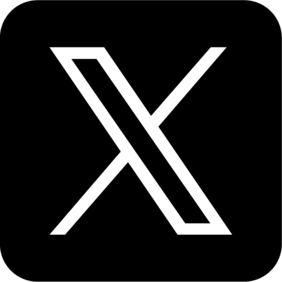Discord's soundboard feature can add fun and interactivity to servers, allowing users to play short audio clips in voice channels. However, sometimes these sound effects can become disruptive or unwanted. If you're looking to turn off auto soundboard Discord or simply mute soundboard Discord, this guide is for you. We'll walk you through quick and easy steps to manage Discord's soundboard to fit your preferences.
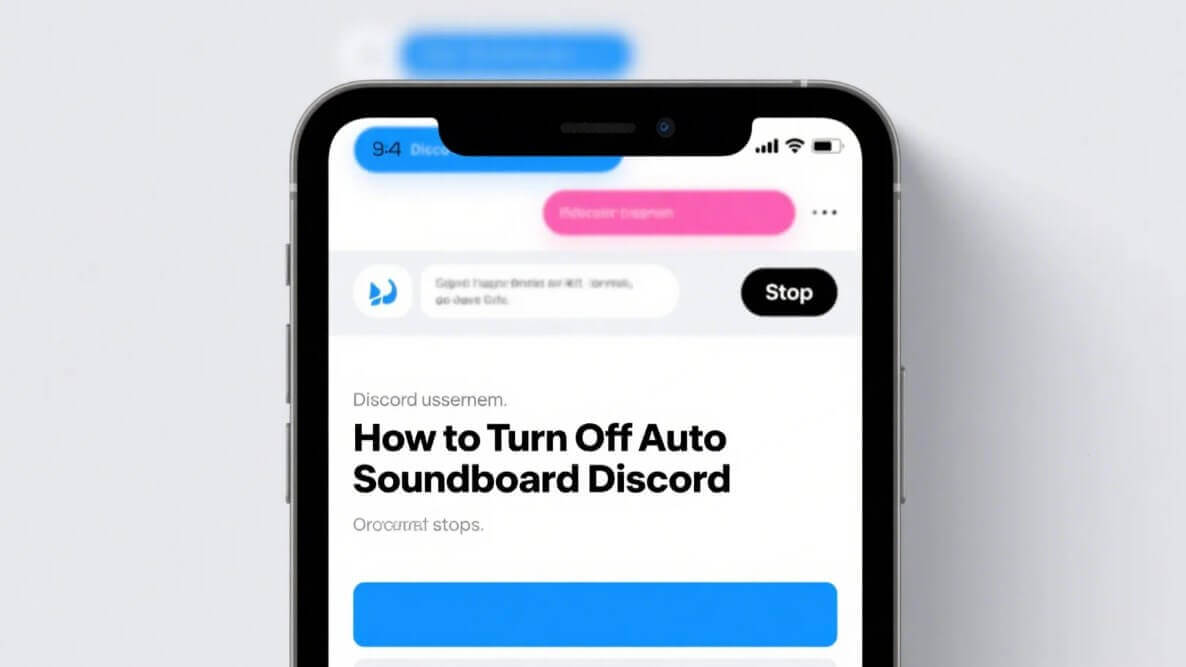
In This Article
01 Why Disable the Auto Soundboard?
The Discord soundboard is a feature that allows users to play sound effects in voice channels. These sounds can range from funny memes to sound effects that enhance gameplay or conversation. Users can access and play these sounds through a dedicated soundboard interface within voice channels.
While fun, the soundboard can become overwhelming. Imagine joining a voice channel only to be bombarded with loud or repetitive sounds automatically playing. This is where the need to disable soundboard discord arises. Reasons for wanting to turn it off include:
- Disruption: Loud or unexpected sounds can interrupt conversations and focus.
- Annoyance: Repetitive sound effects can become irritating quickly.
- Preference: Some users simply prefer a quieter, less sound-effect-heavy environment.
- Performance: In some cases, excessive soundboard usage might impact performance on lower-end devices.
02 How to Mute Discord Soundboard For Individual Users
If you're finding the soundboard distracting from other users, you can easily manage it on your end without affecting others. Here's how to remove sound from soundboard discord for your personal experience.
01 Mute Soundboard Volume on Desktop
On the desktop Discord application, you can adjust the volume of the soundboard for individual users. This is a great way to minimize distractions without completely disabling the feature.
- Join a Voice Channel: Enter the voice channel where you are hearing the soundboard.
- Right-Click User: Right-click on the username of the person playing the soundboard (or any user if sounds are generally too loud).
- Adjust User Volume: You'll see a volume slider. Drag this slider to the left to lower their volume, effectively reducing the soundboard volume from that user for you. You can even mute them completely if needed.
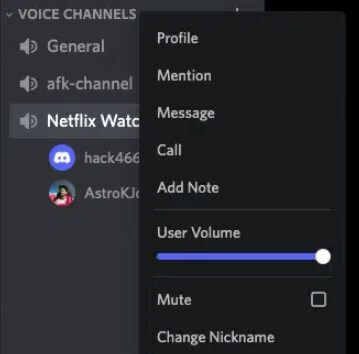
02 Disable Soundboard Notifications (Mobile)
While mobile Discord doesn't have the same granular volume control for soundboards as desktop, you can manage notifications to reduce interruptions.
- Server Notification Settings: You can customize server notification settings to reduce general noise. While not directly targeting soundboard, reducing overall notifications can help.
- Mute Channels: If the soundboard is particularly active in a specific channel, consider muting the channel's notifications to avoid audio alerts.
03 How to Disable Discord Soundboard For Server Administrators
Server administrators have more control and can manage soundboard access for the entire server. Here’s how admins can disable soundboard discord features for their community.
01 Restrict Soundboard Permissions
The most direct way to manage soundboard usage is by adjusting permissions. You can restrict who can use the soundboard in specific channels or across the entire server.
- Server Settings: Go to your server settings by clicking on the server name and selecting "Server Settings".
- Roles: Navigate to the "Roles" tab.
- Select Role: Choose the role you want to modify soundboard permissions for (e.g., @everyone for general permissions, or specific member roles).
- Permissions: Under "Voice Channel Permissions" (or general "Permissions" tab, depending on role setup), look for "Use Soundboard".
- Toggle Permission: Toggle the "Use Soundboard" permission to disable it for the selected role. A red "X" indicates disabled permission.
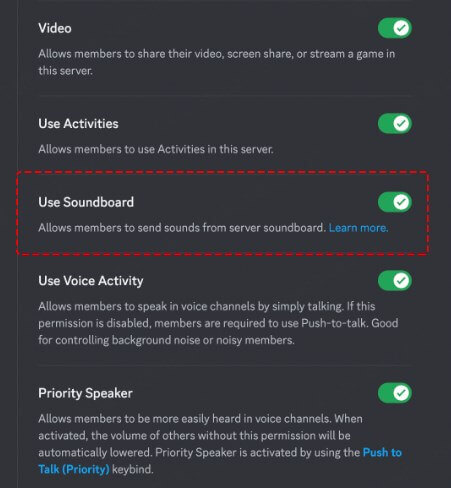
Here’s a quick table summarizing permission settings:
| Permission | Description | Admin Control | User Control |
|---|---|---|---|
| Use Soundboard | Allows users to use the soundboard in channels. | Yes |
No |
| Mute User Volume | Allows users to adjust volume of other users. | No |
Yes |
02 Educate Members
Sometimes, the best solution isn't technical but community-based. Educating your server members about responsible soundboard usage can be very effective.
- Server Rules: Create or update server rules to include guidelines on soundboard etiquette. For example, limit soundboard usage during serious discussions or in specific channels.
- Announcements: Make announcements reminding members to be mindful of others when using the soundboard.
- Moderation: Have moderators gently remind users who are overusing or misusing the soundboard.
04 Troubleshooting Common Issues
01 Why can’t I fully disable Soundboard?
As a regular user, you cannot completely disable the soundboard feature server-wide. You can only mute soundboard discord sounds for yourself by adjusting user volumes or leaving voice channels. Server administrators are the ones who can disable or restrict the soundboard feature for the entire server through permissions.
02 Can I delete default Soundboard effects?
No, you cannot delete the default soundboard effects provided by Discord. However, server administrators can manage and add custom soundboard effects for their server.
03 Will muting Soundboard affect other audio?
Muting a user's volume to reduce soundboard noise will affect all audio coming from that user, including their voice. If you only want to reduce soundboard volume, this might be a limitation. However, adjusting user volume is the primary way to manage individual soundboard volume.
04 How to turn off discord soundboard keybind?
Currently, Discord does not offer a feature to disable or customize keybinds specifically for the soundboard. Soundboard activation is generally done through the soundboard interface in voice channels, not via global keybinds.
05 Conclusion
Managing Discord's soundboard is not difficult, whether you want to turn off auto soundboard Discord noise for yourself or control soundboard usage for your entire server. By using individual volume adjustments, server permission settings, and community education, you can ensure the soundboard enhances your Discord experience without becoming a distraction. Remember to choose the method that best suits your needs, whether it's personal preference or server-wide management.
By the way, if you're looking for funny meme soundboard, or soundboard for games, movies and anime, ,click the button to get totally free sound effects!