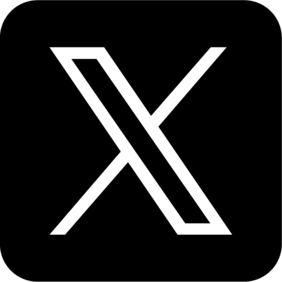MP3 players are still a great way to enjoy music without relying on streaming services or internet access. Whether you’re setting up an MP3 player for a child, organizing your own offline music collection, or simply revisiting a nostalgic way of listening to music, knowing how to obtain and transfer MP3 files is essential.
This guide covers everything you need to know:
- Where and how to legally obtain MP3 files
- Free vs. paid music sources
- Step-by-step methods to transfer music to your MP3 player
- A comparison of different methods, with pros and cons
By the end of this guide, you'll be able to choose the best method for acquiring MP3 files and loading them onto your device.
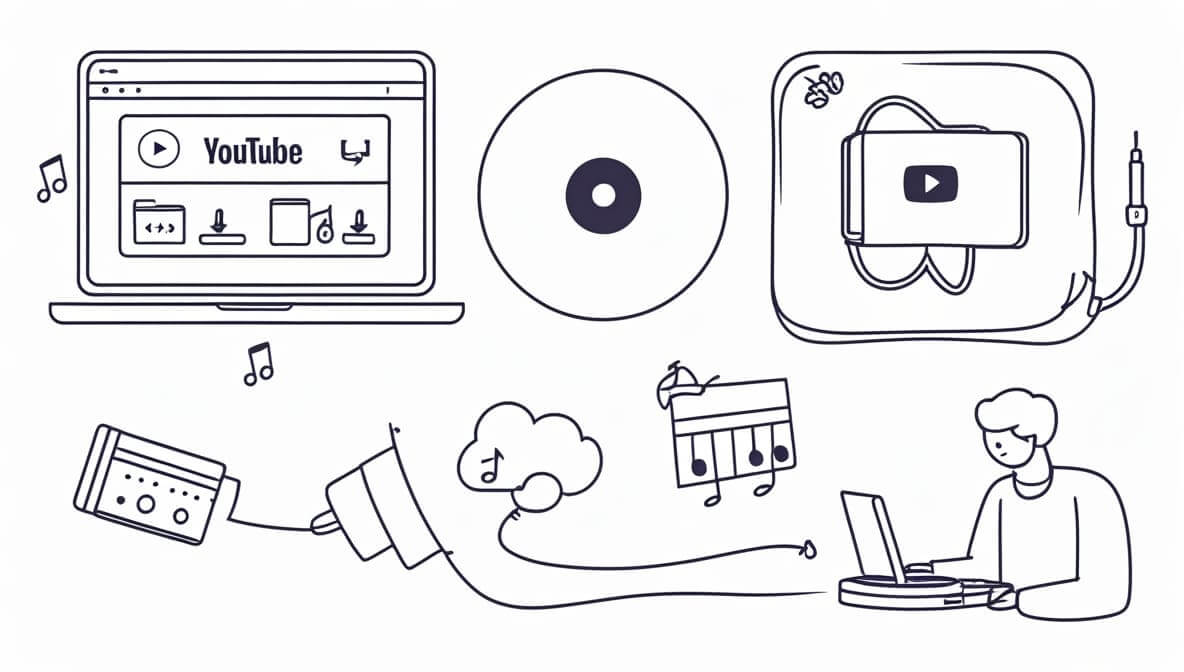
In This Article
01 Comparison Table: How to Get MP3 Files
Here’s a quick overview of the most common methods to get MP3s:
| Method | Best For | Cost | Audio Quality | Pros | Cons |
|---|---|---|---|---|---|
| Amazon / iTunes | Legal high-quality MP3s | Paid | 320kbps | Safe, DRM-free, easy | Costs money |
| Bandcamp / QOBUZ | High-quality music lovers | Paid / Some free | MP3 / FLAC | Supports artists, quality audio | Limited selection |
| CD Ripping | CD collectors | Paid (CDs) | 320kbps / FLAC | High-quality, legal, permanent | Manual process |
| Internet Archive | Free legal music | Free | 320kbps | Free & legal | Limited music selection |
| YouTube to MP3 | YouTube music fans | Free | 128–320kbps | Huge library | Copyright risks |
| Spotify / SoundCloud | Playlist collectors | Free / Paid | 320kbps | Bulk download possible | Requires tools |
| Soulseek | Rare music lovers | Free | 320kbps | Good for underground music | Tech knowledge needed |
02 Paid Methods: The Safest & Easiest Way to Get MP3s
For those who prefer legally purchasing MP3s, these are the best and most straightforward options.
1. Amazon MP3 & iTunes
Amazon and iTunes allow users to buy MP3 files without DRM restrictions, meaning you can download and transfer them freely.
PRO
- Simple and completely legal
- High-quality files (320kbps)
- No DRM restrictions
CONS
- Requires payment per song or album
2. Bandcamp & QOBUZ
These platforms allow users to purchase high-quality MP3s or FLAC files.
- Bandcamp: Artists often set their own prices, and some albums are available for free
- QOBUZ: Specializes in high-fidelity music downloads, ideal for audiophiles
PRO
- High-quality audio (MP3 or FLAC)
- Supports independent musicians
CONS
- Smaller selection compared to Amazon or iTunes
03 Free Methods: Alternative Ways to Get MP3s
If you’re looking for free ways to get music, these options might work for you.
1. CD Ripping (For High-Quality & Legal Downloads)
If you own CDs or can buy cheap second-hand ones, ripping them into MP3 format is an excellent way to get high-quality, legally obtained music.
PRO
- Best audio quality
- Permanent ownership of music files
- Completely legal and offline
CONS
- Requires a CD drive
- Manual and time-consuming process
2. Internet Archive (For Free, Legal MP3s)
Internet Archive has thousands of public domain and Creative Commons-licensed songs, making it a great source for free legal music.
PRO
- Completely legal and free to use
- No sign-up or subscription required
CONS
- Mostly older or niche music content
3. YouTube to MP3 (Controversial Method)
Some users download MP3 files by using YouTube to MP3 converters such as:
- Online sites: yt5s.co, Cobalt.tools
- Desktop software: yt-dlp, ytdl
Caution
- Legality depends on your country's copyright laws
- Avoid unsafe sites — use ad blockers like Ublock Origin to stay protected
PRO
- Massive music selection
- Free and relatively easy to use
CONS
- Copyright risks depending on usage
- Security risks from unreliable converters
4. Spotify / SoundCloud Downloaders
Some third-party tools allow users to download songs from streaming services:
- Spotify: Spot-dl, OnTheSpot
- SoundCloud: Lucida, Seeker
PRO
- Download entire playlists in one go
- Offline access to favorite tracks
CONS
- Spotify downloads usually require a premium account
- Some tools may be region-restricted or unstable
04 How to Transfer MP3 Files to Your MP3 Player
Once you have the MP3 files, the next step is transferring them to your MP3 player.
Method 1: Drag and Drop (For USB MP3 Players)
PRO
- Simple and quick method
- Compatible with most MP3 players
CONS
- Some older devices may require syncing software
Method 2: Using Windows Media Player (For Older MP3 Players)
PRO
- Best for older devices that don’t support drag-and-drop
- Allows syncing entire playlists
CONS
- Only works on Windows systems
Method 3: Transferring via SD Card
PRO
- Perfect for devices with expandable storage
- No need for USB cables or software
CONS
- Not all MP3 players support SD cards
05 Troubleshooting Common Issues (How to Fix Common MP3 Player Problems)
Even after successfully loading music onto your MP3 player, you may encounter some common issues. Here are the most frequent problems and how to fix them.
1. MP3 Player Doesn’t Recognize the Music Files
Cause: Files are in the wrong format (e.g., FLAC, WMA) or placed in the wrong folder.
Solution: Convert files to MP3 (320kbps) using Format Factory or Audacity, and ensure they are stored in the Music folder.
2. MP3 Player Won’t Connect to the Computer
Cause: Faulty USB cable, incorrect USB mode, or outdated drivers.
Solution: Try a different USB cable/port, enable MSC mode in settings, or update drivers in Device Manager (Windows users).
3. Songs Are Out of Order on the MP3 Player
Cause: Missing track numbers in metadata or incorrect file naming.
Solution: Rename files with track numbers first (e.g., 01-SongName.mp3) and use MusicBrainz Picard to organize metadata.
4. No Sound or Low Volume
Cause: Headphone jack issue, volume limit settings, or corrupt files.
Solution: Try different headphones, disable any volume cap in settings, and test files on another device.
5. MP3 Player Freezes or Drains Battery Quickly
Cause: Corrupt files, outdated firmware, or background features consuming power.
Solution: Delete corrupt files, update firmware, and turn off unnecessary features like Bluetooth or equalizers.
By following these troubleshooting steps, you can resolve most common issues and ensure a smooth music experience on your MP3 player.
06 Final Thoughts: Pick What Works for You
No matter your preference, there are multiple ways to obtain and transfer music to your MP3 player:
- For a safe and legal experience: Purchase MP3s from Amazon, iTunes, or Bandcamp
- For free and legal music: Use CD ripping or Internet Archive
- If you need other methods: Consider YouTube to MP3 or Spotify downloaders, but be mindful of copyright laws
Once you have your music files, transferring them is easy with USB, Windows Media Player, or an SD card. Now, choose the method that best fits your needs and start enjoying your music on your MP3 player!
Try litMusic: AI Music Generator Made for Creators
Create original tracks, remix vocals, or turn your voice into music with one click — no music theory needed!