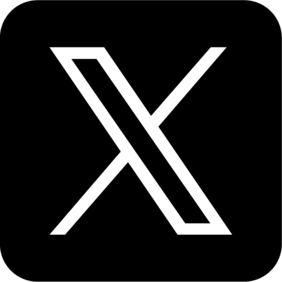Many players love listening to music while playing Roblox, whether it's for background ambiance, relaxation, or simply enhancing the gaming experience. However, due to a persistent issue, many users find that their music stops playing as soon as they enter the game.
This guide will explain why this happens and provide practical solutions to help you enjoy your favorite tunes while gaming.
In This Article
01 Why Does Music Stop When Playing Roblox?
01 Why Does Music Stop When Playing Roblox?
Before jumping into the solutions, it's essential to understand why Roblox stops music playback.
- Roblox’s System Restrictions: The game may pause external audio to prevent sound conflicts or to keep players focused on in-game audio.
- Device-Specific Issues: Some mobile devices automatically stop background media when switching to an app that uses sound.
- Voice Chat Interference: If voice chat is enabled in Roblox, it may override your background audio.
- Operating System Updates: Some iOS and Android updates change how background media works with certain apps, affecting how music plays while gaming.
Now that we know why this happens, let's explore solutions to bypass these limitations.
02 How to Keep Music Playing While Using Roblox
Now that you understand the common reasons why music may stop when launching Roblox, let’s explore some effective ways to fix the issue.
The good news is that many players have found simple tricks that allow music to continue playing while enjoying the game. Whether you're using headphones, adjusting settings, or using creative workarounds, there's likely a method that works for your setup.
Try the following solutions one by one and see which one works best for your device and preferences.
1. Use Headphones with a Play/Pause Button

One of the simplest ways to keep music playing while using Roblox is to use headphones or earbuds with a built-in play/pause button.
How to Do It:
Why This Works:
Many headphones can override system restrictions and resume playback without needing to switch apps manually. This method is effective for AirPods, Beats, and other Bluetooth or wired headphones with control buttons.
If your headphones don't have a play button, don’t worry—there are other solutions!
2. Disable Voice Chat and Microphone Access
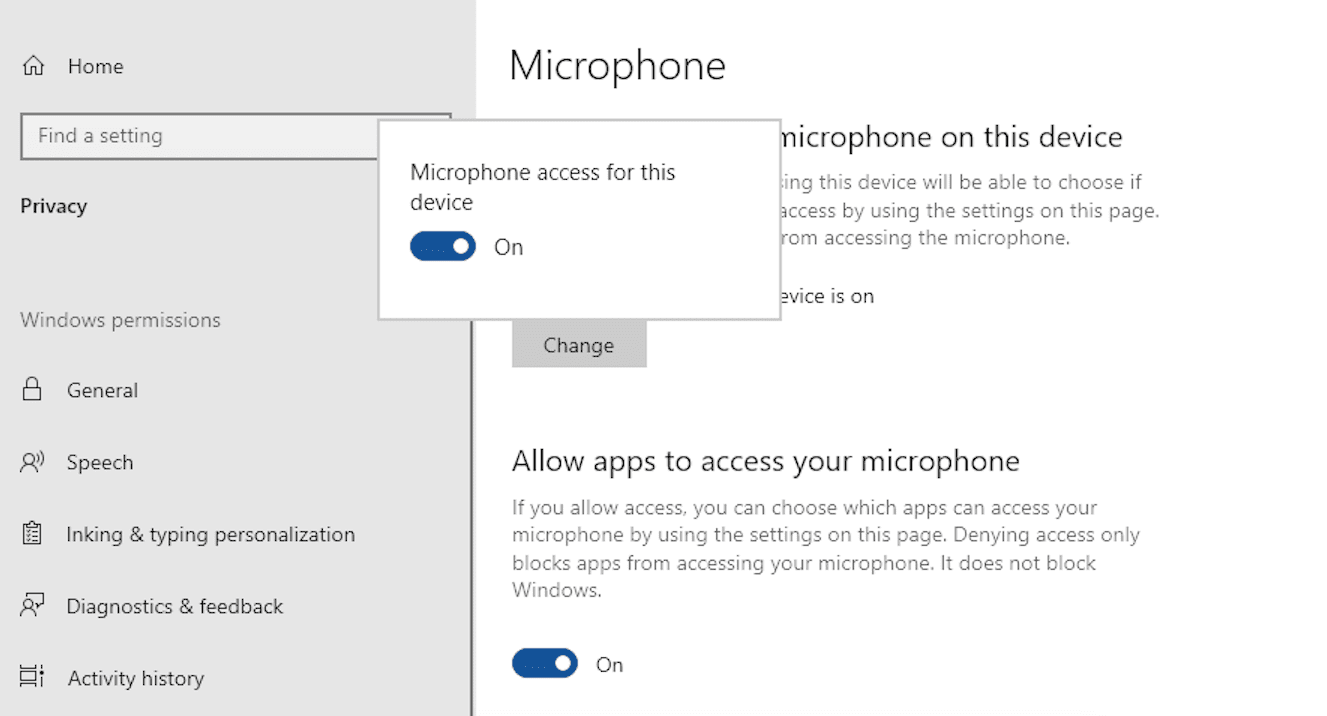
Some players found that disabling voice chat and microphone permissions allows music to continue playing.
Steps to Disable Voice Chat on Roblox:
Steps to Disable Microphone Access on Your Device:
Why This Works:
When voice chat and microphone access are enabled, Roblox prioritizes in-game audio, which can interfere with background music playback. Turning them off prevents Roblox from taking full control of your device’s audio.
If this method doesn’t work for you, try the next approach.
3. Use Picture-in-Picture Mode (PiP) on Mobile
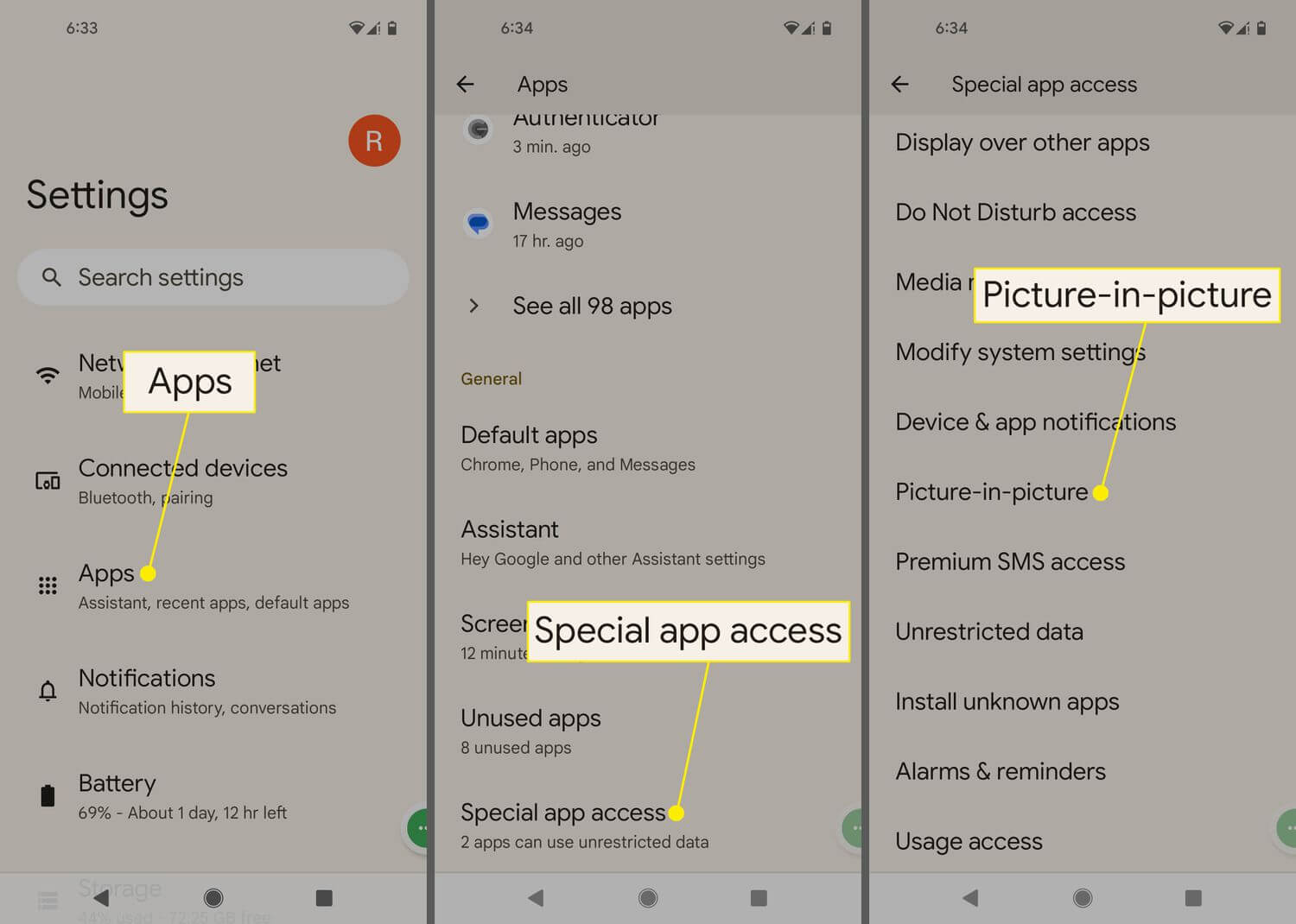
Some users successfully kept their music playing by using the Picture-in-Picture (PiP) mode on YouTube or Spotify.
How to Use PiP for Music:
- Open the YouTube app and start playing a song.
- Swipe up or press the home button to minimize the app into a floating window.
- Open Roblox without closing the YouTube window.
- Swipe up from the bottom to open the app dock.
- Drag Spotify to the side to open it in Split View.
- Start playing music, then return to Roblox.
Why This Works:
Picture-in-Picture mode forces the music app to stay active, preventing Roblox from pausing it. However, this method is only available on specific devices (e.g., iPads, some Android phones).
If you’re on a device that doesn’t support PiP, don’t worry—there’s another method!
4. Use a Secondary Device for Music
If none of the previous solutions work, the most foolproof way to enjoy music while playing Roblox is to use another device.
What You Need:
- A second device (another phone, tablet, PC, or even a smart speaker)
- A music streaming app (Spotify, YouTube, Apple Music, etc.)
How to Do It:
Why This Works:
This method is 100% reliable because it bypasses any software limitations imposed by Roblox or your operating system.
However, if you prefer a one-device solution, there’s still one more trick!
5. Use iOS Shortcuts to Resume Playback
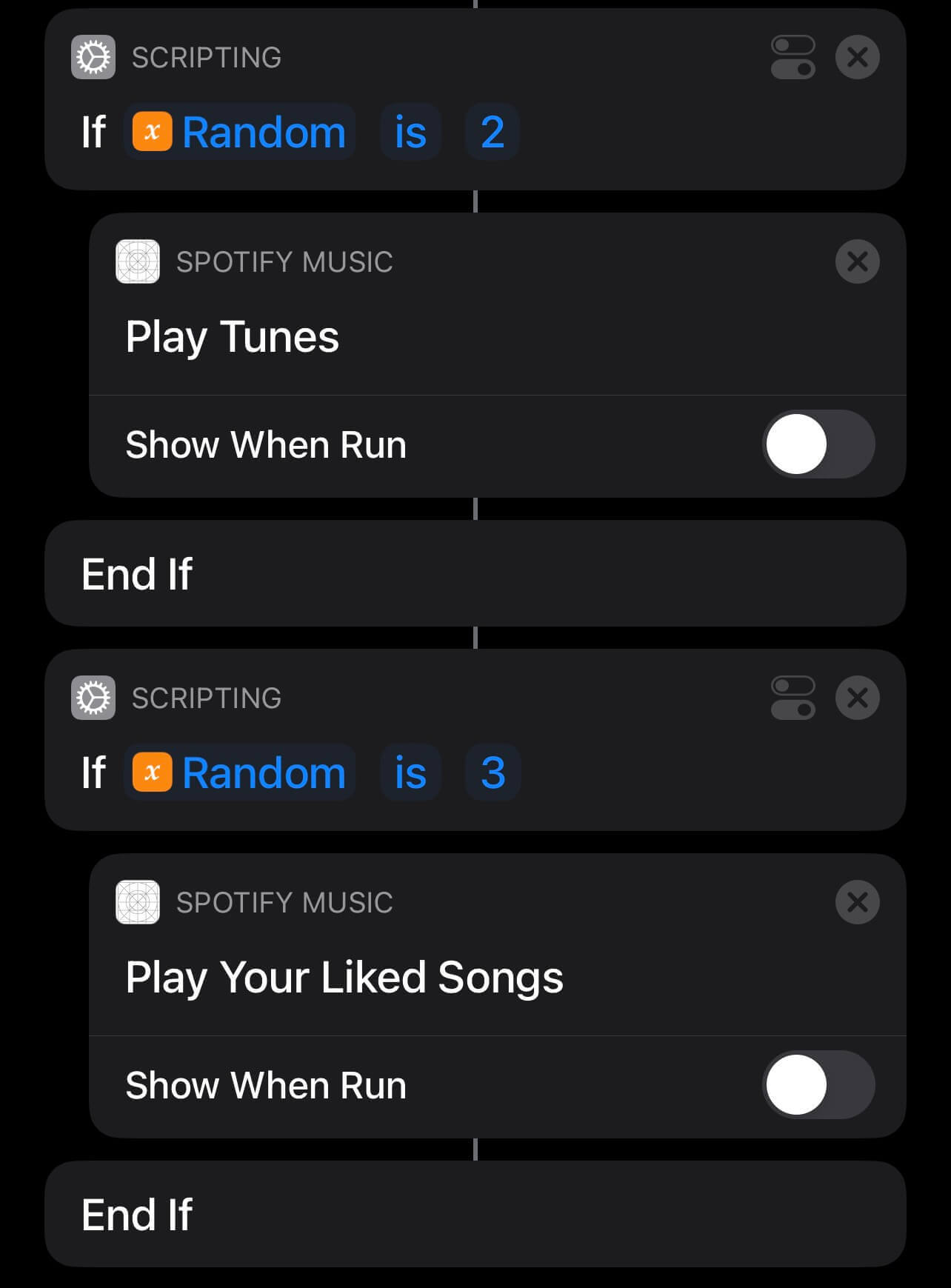
If you’re using an iPhone or iPad, you can create an automation shortcut that forces music to continue playing.
How to Set Up an iOS Shortcut:
How to Use It:
Why This Works:
This method forces your music to play again without manually switching between apps.
03 Final Thoughts: Which Method Should You Use?
| Method | Effectiveness | Best For |
|---|---|---|
| Headphones with a play button | Works for most | Wireless & wired headphone users |
| Disabling voice chat & mic | Works for some | iOS & Android users |
| Picture-in-Picture mode | Limited to some devices | iPads, Android tablets |
| Using a second device | 100% effective | Players with another device |
| iOS Shortcuts | Works on iPhones/iPads | iOS users who prefer automation |
Whether you're using headphones, tweaking settings, or playing music from a second device, there’s a way to enjoy your favorite tracks while gaming. Let us know which solution worked best for you. Happy gaming!
Bonus Tip: Try litmusic for a Seamless Music + Gaming Combo ??
Still looking for a better way to enjoy uninterrupted music while playing Roblox?
LitMusic is a lightweight music player designed for multitaskers—keep your songs playing in the background, enjoy floating controls, and customize your vibe without switching apps.
- Compatible with Roblox, YouTube, and more
- No more music interruptions
- Ideal for gamers and creators